keting is a marketing feature that you can use on AdWords, Facebook, Twitter, and other social media websites; that allows you to create custom display ads for people who have previously been to your website. Remarketed ads are tailored to return visitors, people who have already been curious about your company once. And now they’re back. Do you think remarketing could be a successful tool for your PPC strategy? Absolutely.
Just as you speak differently to people you’ve previously met, it’s also helpful to market differently to people who are already familiar with your services and products. These return visitors have a variety of reasons for coming back. Maybe they put something in their cart but didn’t complete the purchase, or perhaps they didn’t take a certain action on a certain page. Whatever the case, when they return to your site, you have another chance to turn them into loyal customers, so your messaging to them is very important.
In this post, we’ll explain how to set up a remarketing campaign so you can capture more potential customers.
1 – Set Remarketing Goals

Before you set out to create a remarketing campaign, think about what you want to accomplish. Generally speaking, there are three main kinds of remarketing campaigns, and deciding which kind of campaign you want will influence the way you set it up.
- Campaigns directed at visitors who didn’t take a certain action on a page
- Campaigns aimed at people who put an item in their cart but didn’t complete the checkout
- Campaigns that direct people to pages you want them to see
Once you know what kind of remarketing campaign you want to run, you’re ready to get started.
2 – Create a Remarketing List
Once you’re logged in to AdWords, click on “Shared Library.” This option can be found on the left sidebar.
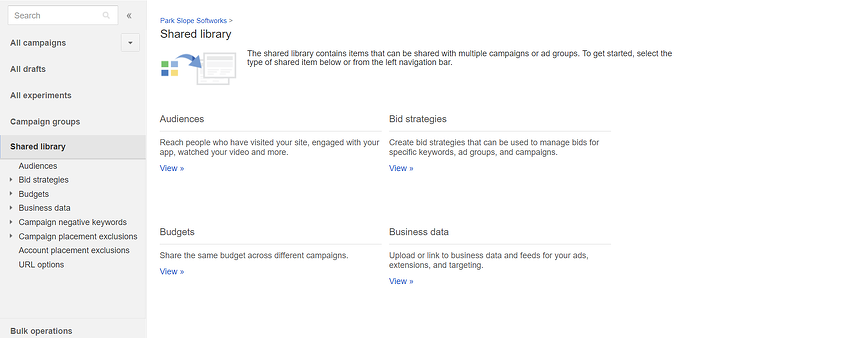
Next, select “Audiences,” and then click through to “Tag details.” At this point, you have access to a tag that you should install on every page of your website. With the tag installed on each page, you’ll be able to run many different remarketing campaigns.

Now you’re ready to create your “Remarketing list.” Click on “+ Remarketing List,” and decide how you want AdWords to choose whom it will remarket to. This is done by telling it what data you want it to use: website visitors, mobile app users, customer emails, or YouTube users.
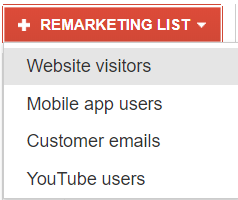
For each of these options, you can add rules for visitors. For example, you could decide to remarket to visitors who visited a page during specific dates or to visitors who did not visit another page on your website. These are just a couple of examples. Also, it’s important to note that you can create custom combinations of remarketing rules.
3 – Set Up a Remarketing Campaign
With your remarketing list created, you’re ready to set up your campaign. Under “+ Campaign,” choose “Display Network only.” Then you can “Create an ad group and ad.” In this section, you can choose the option “Interests & Remarketing.”
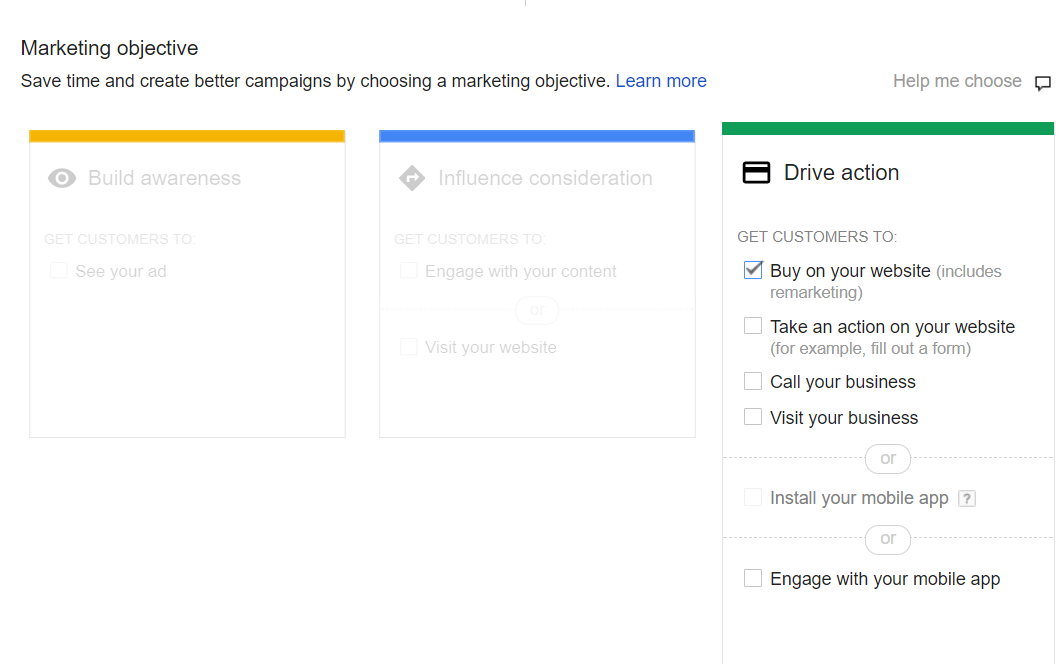
Your next step is to choose the remarketing list you previously created. At this point, you’ll be able to see how many people belong to your list. Look through the options and make decisions about whether or not you want to use features like making your ads to appear exclusively on YouTube or using your remarketing lists for search ads (RLSA).
For many businesses, there’s a good chance that remarketing will increase your conversion rate. Of course, the only way to know for sure is to give it a try and measure your results. For more information about how to use remarketing on AdWords–or to talk about any other digital marketing topic–get in touch with us at Park Slope Softworks, your Brooklyn inbound marketing company.






